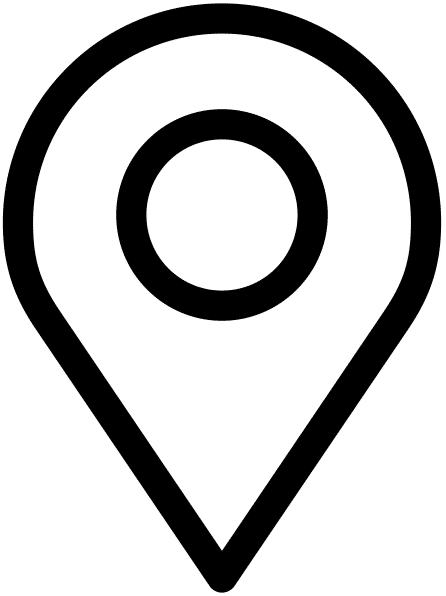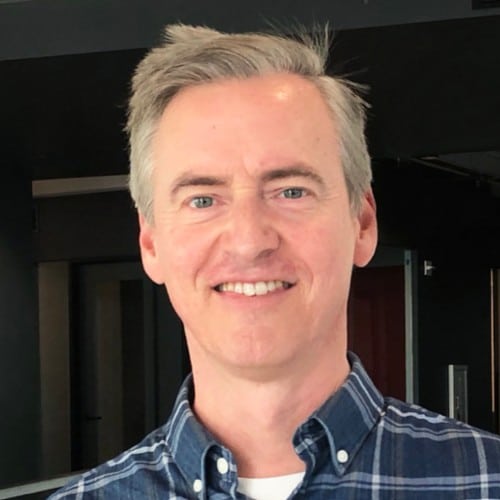Introduction
I should start off by saying that this is by no means an exhaustive, comprehensive list of WordPress resources. But rather, a precise list.
I’m not going to cover all the options, because there are just too many, and it’s taken me nearly a decade to whittle this list down to just the necessities. This is what I use, and what I recommend you also use. All of these are products I personally endorse myself, and tools I use every day.
If you’re someone who is looking to build their own website without any past experience, please take this list with a grain of salt. Of course, you’re going to need to use more plugins than I do, until you have a reasonable amount of coding experience and can build things out by hand. That being said, I challenge you to eliminate as many plugins as you can as it often creates a lot of bloat, slows your site down, makes it hard to maintain, and likely the functionality can be achieved outside of a plugin.
Domains
Before you begin making a website, you’ll need two things: a domain and a host. A domain is where you get your .com (or whatever extension you want), and a host is where the actual files & database live.
A domain should cost roughly $20/year, and aside from changing the settings initially you shouldn’t have to ever go in and touch it.
For domains (and domains alone), I pretty much exclusively use GoDaddy. They’ll try to upsell you WordPress hosting or emails, but don’t fall for it (I’ll talk about both later). You can also get domain privacy for a little bit extra (this basically protects your phone number and address from being spammed… but if your phone number and address will be on your website anyways, you don’t need this).
Domain Products & Cost
- GoDaddy – $20/year
Hosting
After you buy your domain, you’ll need a place to host your site.
There are two types of hosting: shared and dedicated. Shared hosting is when a provider puts your site on a server with a bunch of other sites. This opens up a whole host of problems, but the main one being that you’re at the whim of all other random sites to stay secure. When you’re dealing with thousands of websites on the same server, one or more of them is bound to be vulnerable.
Dedicated hosting is when your site is on its own server. This is often a server meant specifically for your platform, in this case WordPress. A dedicated server is more expensive, but well worth the extra cost. Aside from having a lot more features (see below), they will also server your site much MUCH faster as they can be tailored for WordPress, and WordPress only.
A shared server will be anywhere from $3-10/mo, and a dedicated server will be roughly $20/mo.
Here’s what you get with these hosts: daily backups, free SSL, 24/7 amazing support, blazing fast CDN, automatic updates of WordPress, up-to-date security practices, and much more!
Both of these hosts are top of the line in the WordPress community, and are virtually identical at the introductory tier.
Hosting Products & Cost
Note: these are just the basic tiers of hosting, the price will vary a bit if you go up in levels.
Themes
If I’m being totally honest, I’m not much of a fan of themes on the open market. I understand they have their place and they’ll never go away, but often they’re a one-size-fits all solution to something that should be much more custom.
When deciding which theme to buy you should put their demos through the page speed test to make sure it is at least a decent speed (70 or higher) on both desktop and mobile.
I am, of course, partial to my own theme, only because it’s simple, easily maintained, fast, secure, and allows for most basic needs. The other themes I favor have a similar style: all of the themes WordPress themselves put out, and any number of ThemeForest themes.
Themes often range in price, and generally speaking the higher price themes are actually worth the price. Especially because they’ll often have one click installers with prebuilt layouts where you can just change all the content to be your own.
In the end, I would say if you can afford it you should get a custom built theme (or learn to build your own WordPress theme from scratch!). Even if it’s built on a design that a current theme offers, it will be much less bloated, much faster, and cater to your exact needs. Of course, I’m biased, so if you need to use the free / pre-made themes you should go ahead and do so.
Theme Products & Cost
- WordPress Themes – Free
- ThemeForest Themes – anywhere from $30-$99/year
Plugins
There are a million and one plugins out there. It’s truly what makes the WordPress ecosystem so amazing. But with great power comes great responsibility. It’s easy to solve just about any WordPress problem with a plugin. Need a pop up? Plugin! Need a button? Plugin! Need a custom post type? Plugin! Need a larger image size? Plugin! And on and on we go.
The problem lies in maintaining all of these plugins, and making sure they don’t conflict with each other. Most of the functionality listed above, for example, should all be in your theme and not in a plugin. A plugin should be used for major functionality: form handling, SEO, custom fields, ecommerce, etc.
Try to keep your site simple… do you really need the popup? Lets make it easy for users to sign up if they want to, while not pestering them and also slowing down your site by overloading it with scripts.
Part of the problem with plugins is that they load all their dependencies regardless of if they’re already on your site. JavaScript frameworks, CSS frameworks, etc. are often loaded by plugin authors without first checking if they’re already on the front end of your website. This can cause major speed issues, not to mention conflicts. And, this is often the most frustrating type of thing to debug.
So, here’s all the plugins that I use (and how to use them), and some plugins you should avoid using.
Advanced Custom Fields
If I could pick one and only one WordPress plugin it would be this one. Advanced Custom Fields allows you to easily add custom metadata to any post, page, post type, taxonomy, etc. and easily call it in the code. They have extensive documentation, and make it super simple to build out custom options.
Instead of hard coding text into the theme files (generally a big no-no as you have zero flexibility), you can add a custom field and display that custom field if there’s a value.
Advanced Custom Fields has support for the WordPress Gutenberg editor, so you can now easily create your own blocks (and frontend templates for them), and the support is only going to continue to get better.
This plugin is a bit more code-heavy than some of the rest, and requires a bit of knowledge on how to edit theme files and write a little PHP, but you can get started here.
Gravity Forms
There are a ton of form plugins, but Gravity Forms stands head and shoulders above the rest. Gravity Forms allows you to easily create forms, manage entries, send notifications and much more.
They also allow you to setup conditional logic which allows you to send various email notifications or display other form fields based on user input data.
You can also easily display forms within the Gutenberg editor, on the sidebar, or via shortcode.
Gravity Forms does cost $59/year for a single site, but is easily worth the cost. You’ll never lose entries or worry about emails not being sent. There are a number of free alternatives (like Contact Form 7), but they don’t store the entries and often the confirmation emails get caught by spam filters or don’t send at all.
Because inbound leads are so important, the $59/year is well worth the cost to never have to think about it.
Imagify
Imagify with compress your images, and output modern image types to allow your site to load much faster. There’s not much you have to do after the initial setup, and they’ll compress 20mb of images for free each month.
I recommend turning on the setting to output the WebP format images, but that will change some of the HTML on the front end of your site. Regardless, you should be compressing images automatically upon upload, and Imagify does that perfectly.
SVG Support
All of your icons should be in SVG format. Ideally, they’re not the src of an img tag but rather the actual XML output of each file. Either way, WordPress does not allow SVG upload natively, so you’ll need this plugin.
I use Noun Project for all my icons (you can download icons in either SVG or PNG format).
Rank Math
There are a number of good SEO plugins out there, but Rank Math is the best. It’s relatively simple, and very comprehensive. They walk you through the entire setup process, and give you a ton of content add-ons to make sure you’re getting the very best data you possibly can. They integrate nicely with WooCommerce, and Advanced Custom Fields, so you can get a better sense of how everything will rank.
They have a lot of different schema types right out of the box, so adding any type of schema to your website is super simple.
Their baseline product is free, but you can upgrade to premium plans.
Autoptimize & Critical CSS
These two plugins are crucial for a fast site load time. Autoptimize will compress all your CSS & JS, lazy load your images, and much more.
They integrate with a product called Critical CSS. The thought is this: your web page cannot load with the CSS, and instead of loading all the CSS at once, if you just load the above-the-fold CSS (or the critical CSS), your site can be viewed while the other styles load in the background.
See how Autoptimize compares to WP-Optimize.
A few alternatives to Autoptimize: Perfmatters and WP Rocket. These two plugins make it super easy to minify and compress scripts, and can do other things like handle caching (if it can be, this should normally be done at the host level, though).
Plugin Products & Cost
- Advanced Custom Fields (ACF) Pro – $49/yr (or free for the basic version)
- Gravity Forms – $59/yr
- Imagify – Free up to 20mb
- SVG Support – Free
- Rank Math – Free
- Autoptimize – Free
- Critical CSS – $10/yr
Note: these are all included (aka free) if you have me setup WordPress for you.
Other Plugins
The plugins mentioned above are the plugins that should be on every site, regardless of other functionality. But there are going to be times where you might need some more. Here are some of my other favorites.
Events & Calendar
There are a number of plugins to help with calendars and events, but the one I prefer is The Events Calendar. Their basic functionality is pretty much all you need to setup events, and display them on the front end of your site. They have a ton of add-ons for things like tickets, virtual events, etc. but their flagship plugin is free and always will be.
Yoast Duplicate Post
Yoast Duplicate Post is a plugin that allows you to easily clone posts, while maintaining all the settings. Often you’ll have one type of page where all you have to change is the title, featured image, and content, but don’t want to have to set everything up from scratch. This plugin is great for that.
Note: if you have a custom post type you have to go into the duplicate post settings and enable cloning for that post type.
Plugins to Avoid
With the vast wasteland that is the WordPress plugin scene, there are some plugins you should try to avoid at all costs. There are of course, more plugins than just what’s listed here that you should avoid, but it’s too big to name. Instead here are some popular ones you may be inclined to try that you should stay away from.
WPForms
If I had a nickel for every time someone emailed me saying their form entries were lost because of WPForms, I would be rich. Their free version does not store your form entries on the backend of WordPress. Instead they require you to upgrade for this functionality. Their basic version does allow for emails to be sent notifying you of a submission, much like Contact Form 7, but they’ll just pester you to upgrade.
WPForms is an extremely popular form builder because they’re owned by WP Beginner, a huge blog with a ton of SERP space on Google.
SSL & Redirect Plugins
There are too many to list. But this functionality should be done at the host level.
Word Fence
Word Fence is one of many “security” plugins for WordPress, but often leave your site extremely cluttered. You’re given too many choices to make, and most of these choices should be made at the host level. With WPEngine or Kinsta, you don’t have to think about these and can rest easy knowing you have a secure server.
Yoast SEO
Unfortunately, this is the most popular SEO plugin out there. But beware: it’s riddled with ads, and holds features back to get you to upgrade. Truth be told, for most sites your SEO plugin doesn’t matter as they all pretty much allow you to ad keywords and meta descriptions, which is good enough for most sites, but there are much better options than Yoast out there. If you’re already using Yoast, read my comparison between Yoast and Rank Math.
Ecommerce
If you’re just starting a site, and need ecommerce functionality, I would strongly recommend you at least consider Shopify. I know WordPress has a lot more flexibility and features, but Shopify makes things super simple, and is very cheap. If you’re not a developer it’s often hard to customize WooCommerce to fit the exact needs you’re looking for.
That being said, WooCommerce is an epic plugin. They handle everything in a very “WordPress” way (Automattic did buy them, after all), and make editing on the backend super simple.
If you have a custom theme, be ready to pay to have this functionality built out though, as it’s often not there by default. There are a TON of customizations that need to be made. Too many things to list, but things like product bundles, checkout flow, coupons, etc. are all going to be handled differently depending on your brand.
A lot of prebuilt themes that are sold do a good job at including all of this styling right out of the box, but it’s very tricky to customize it.
You’ll need to make sure you have an SSL if you’re going to take credit card payments directly on the site.
This is one area that I would recommend leaving up to a developer, especially with more complex products and product types.
If you have a limited budget, try using Shopify on a subdomain (ie store.keganquimby.com) to house all your products. While this may be less than ideal, it won’t cost you an arm and a leg.
Ecommerce Products & Cost
- Shopify – $29/mo
- WooCommerce – Free
Search Engine Optimization (SEO)
I am by no means an SEO expert, but I can say that if you utilize the plugins listed above you’ll be off to a good start. Making sure your site and images load as fast as possible across all browsers and platforms is the foundation you’ll need to start ranking. Without it, you don’t stand a chance.
Aside from that the name of the game is content content content. Make sure you’re putting out good, thoughtful, useful, consistent content, and then start to build some back links.
WordPress (and Rank Math) make it super simple to update settings, descriptions, featured images, etc. on all your content, so make sure you’re following their suggestions.
Here’s an intro to SEO article from one of my favorite sites (ahrefs).
Development
I don’t want to touch too much on development practices (we’ll save that for another post), but here are the tools I use to built custom themes. If you’re going to customize themes on your local computer (which you should), before pushing your code to production you might want to think about utilizing some of these tools.
Sublime Text Editor
Sublime is a clean, simple, basic text editor with room for lots of packages to be added on. Their trial package is free.
Local
Local by FlyWheel makes spinning up sites on your local machine super simple. They also integrate with FlyWheel & WPEngine (and more hosts coming). They just released their pro version for free to everyone.
Gulp
Gulp is a toolkit to automate tasks. I use this to compile scss and javascript, minify code, etc.
Transmit
Transmit is an FTP client that allows you to edit a file, and have it automatically upload back to the server whenever you save it.
Development Products & Cost
- Sublime Text – Free
- Local – Free
- Gulp – Free
- Transmit – $45
Multisite
If you’re looking for WordPress multisite plugins, I’ve written an entire post with the best plugins for WordPress Multisite & best WordPress multisite hosting.
In Closing
I would really urge you to try and keep your WordPress site as simple as you can. This lets you update and maintain it with ease. Be clear with your goals: do you want to show off your work? Get customers to sign up for a newsletter? Drive traffic with a blog? Get inbound leads to sign up? Sell a product?
This will drive your design and development choices. Be ruthless in achieving this goal. Ask yourself with every new feature, plugin, design choice, etc. if it’s going to help you get closer to achieving your website goal. I hope this list of WordPress resources helped you do that.
I love WordPress, and all that it offers, but with great power comes great responsibility. Your website can be a powerful tool or a massive headache. I hope this post helped to make your website the former.